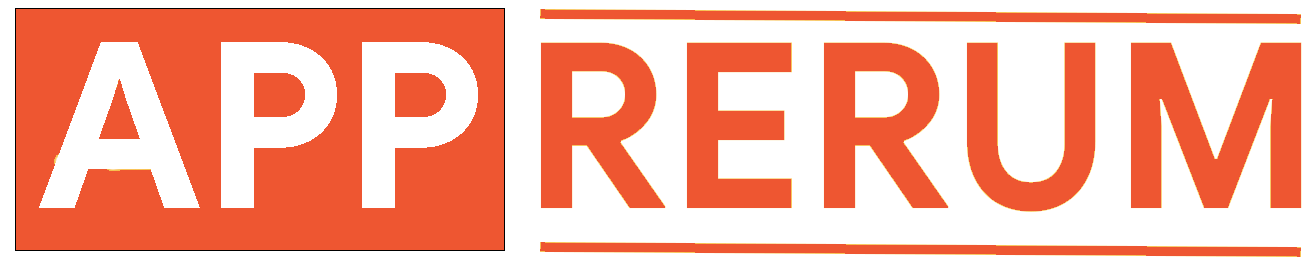Watch Face Installation Guide
Follow the steps below to easily install your new watch face on your Wear OS device. If you face any issues, refer to the troubleshooting section at the end.
1. Install via Google Play Store (Preferred)
This is the easiest method to install your new watch face directly to your Wear OS watch.
- Step 1: Open the Play Store on your phone and search for the desired watch face.
- Step 2: Choose your Wear OS watch from the drop-down menu at the top of the screen and tap the Install button.
- Step 3: Check your watch for a download status icon.
- Step 4: Once installed, apply the watch face:
- a) Long press the current watch face, swipe left, and select the new one.
- b) Alternatively, use the Wear OS companion app on your phone to apply it remotely.
2. Install via Companion App
If you prefer using a companion app, follow these steps:
- Step 1: Install the companion app for the watch face on your phone.
- Step 2: Ensure your watch is connected to your phone via Bluetooth.
- Step 3: Open the app and tap the Install button.
- Step 4: The app will redirect you to the Play Store for installation. After installation, apply the watch face using the method from Step 4 of Method 1.
3. Install via Play Store Website (PC/Mac)
You can also install the watch face directly from your computer.
- Step 1: Open the Play Store website on your computer’s browser.
- Step 2: Search for the watch face or use a shared link from the Play Store app.
- Step 3: Click the Install on more devices button and select your Wear OS watch from the list.
- Step 4: Wait for the installation to complete on your watch, then apply it using the steps in Method 1.
Troubleshooting
If you encounter any issues during installation:
- Sync Issues: Toggle Airplane mode on and off on your watch to resolve sync issues.
- Payment Loop: If a payment loop occurs during installation, ensure you’re logged into the same Google account on both your phone and watch.
- Watch Not Showing in Play Store: Ensure your watch is paired and connected to the same Google account linked to your phone.
Need Help?
If you continue to experience problems, feel free to contact us for assistance.